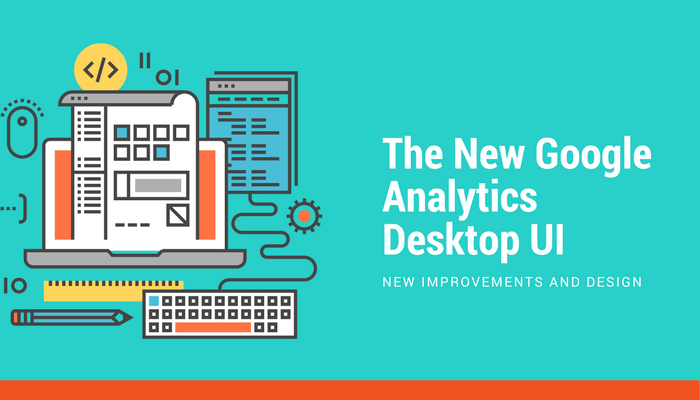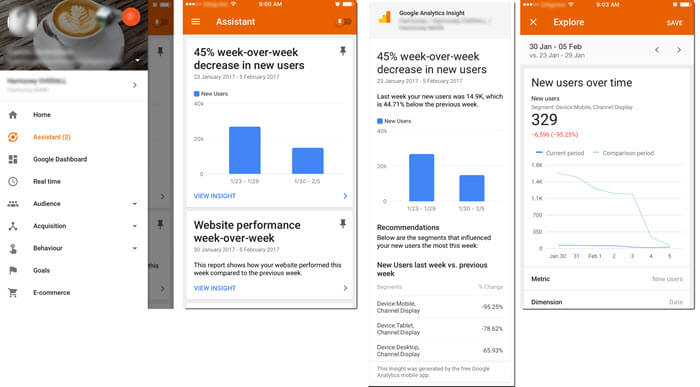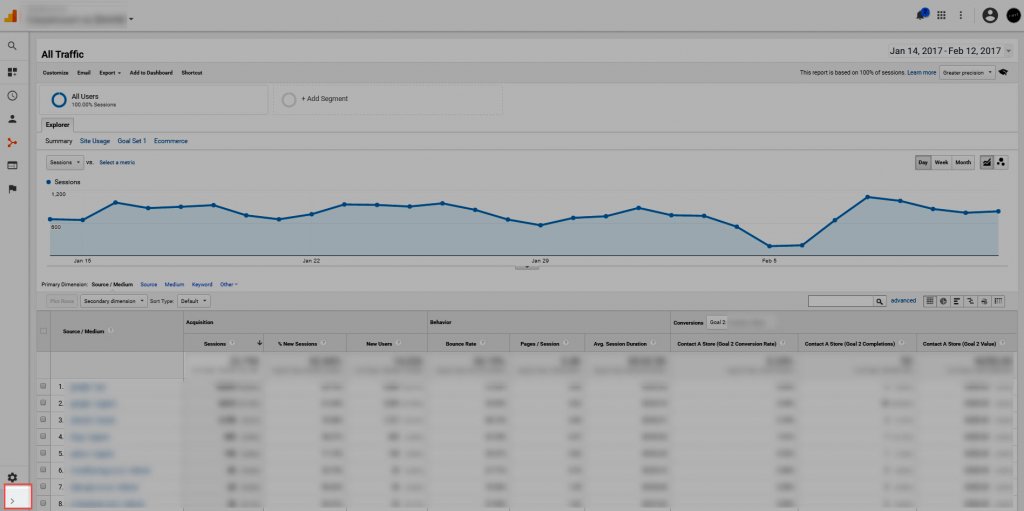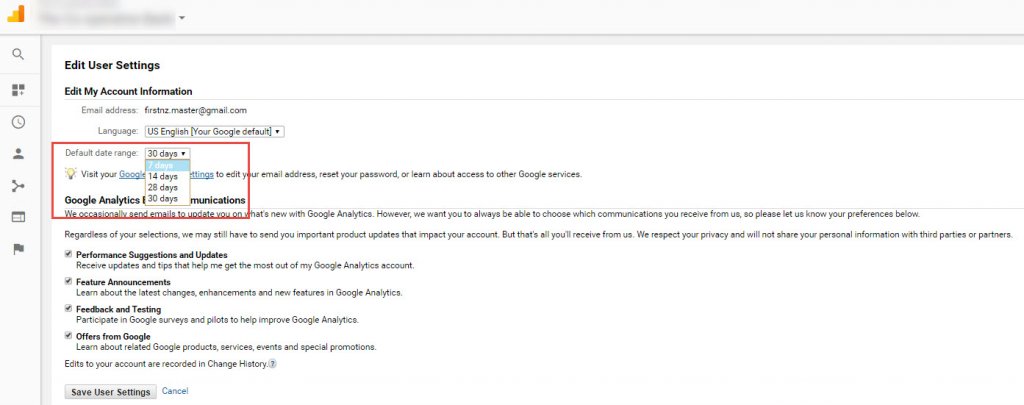If you’ve logged into GA since Friday 10th, you sure have noticed the GA user interface got a new look. The changes on the Google Analytics Desktop UI have been announced by Google in October 2016 and have now been rolled out to everyone.
Although not groundbreaking, there are a few changes worthy to know.
WHERE THE HECK IS THE ADMIN SECTION?
The main change is the switch from an horizontal top navigation to a vertical one. Sure you noticed that. But Google pushed the Admin section at the very bottom of the page, which makes it hard to locate if you have a high screen resolution.
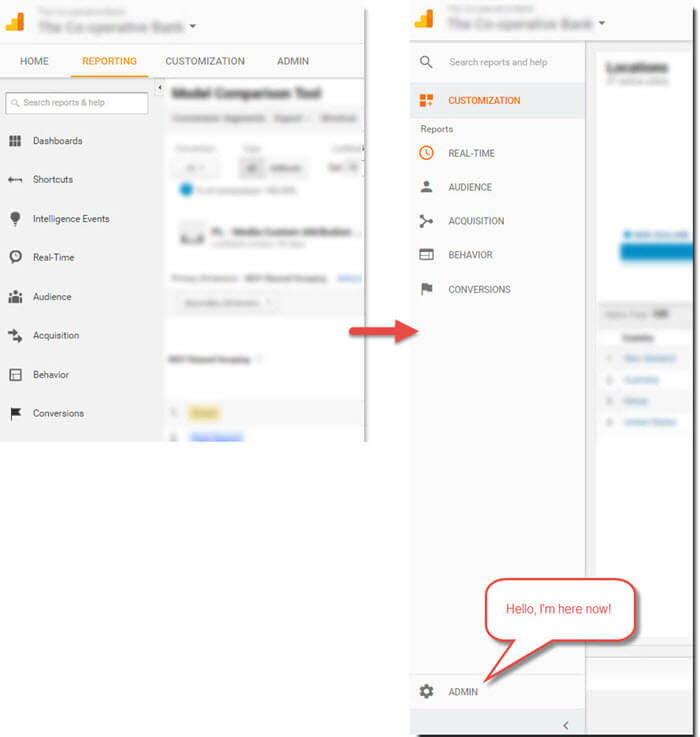
Image: Old vs New GA Desktop UI
CUSTOMISATION GETS MORE…CUSTOMISATIONS
Dashboards, Shortcuts and Custom Alerts have all been migrated to the Customisation section. Makes more sense indeed and Custom Reports will feel less lonely now…
Not using any of them? What are you doing in GA then? Go fill in this Customisation section now with what matters to YOUR business!
GONE AWOL
Where are the Intelligence Events and In-page Analytics? Simply gone, no one used them anyway (this is probably why they’ve been removed)…
Intelligence Events were hard to interpret and they’ll be replace with Insights that are way more useful and easy to analyse. I’m actually really excited about this upcoming change as it will help us all getting away from data puking to more actionable insights.
You can already see these insights in the GA App (for Android, for iOS), in The Assistant part. I really recommend you to have it a go as it can save time understanding trends and results.
Image: Insights from the GA Mobile App
In-Page Analytics are gone too. Buggy and usually not reliable as few sites use unique id attributes on each link on their pages. You can still use the Chrome Extension but I’d recommend dedicated heat mapping tools such as Crazy Egg or Inspectlet for more reliable and in-depth reporting.
NICE ADDITIONS
Minimise Navigation
You can now go full screen by clicking the arrow under the Admin section. This will expand your main screen. Can be handy if you have lots of columns in your report.
Customisable Default Date Range
The default date range of 30 days can now be changed to 7, 14, 28 days under the User Settings (top right overflow menu).
And that’s it for now. Hopefully this new UI will help you increasing your analytical powers to the next level 🙂